First we will add the new courses page and then adjust the navigation main menu so it displays in the correct order. If you have an archive section on the website, we will also move the old course(s) into that section of the menu. We will be using the Spanish and Portuguese Department website in this example.
Part 1: Create the new courses page
Part 2: Edit the main navigation menu so the link is positioned correctly in the main navigation (and also option to archive old courses)
Part 1: Create the new courses page
1. Log in to the Sitefarm website, the login is usually at the bottom of the page. If you don't have access contact a staff member to get you access.
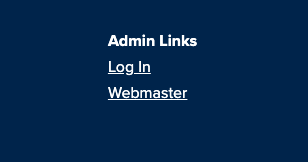
2. Once logged in, click Content in the left top corner.
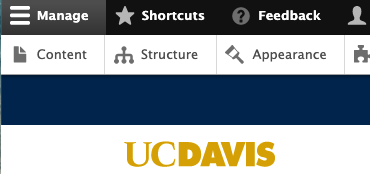
3. Click the "+ Add content" button, then click "Basic Page". Fill in the Title and Body. Try to keep the naming convention the same, it usually goes quarter, year, then either "Course Descriptions", "Expanded Course Descriptions", or "Courses". So for example we will use "Fall 2020 Expanded Course Descriptions".
4. Next we want to add this page to the main navigation. On the right column, click on "MENU SETTINGS" to expand the window. Checkbox the box next to "Provide a menu link".
5. If you want the main navigation link to display different text for this menu link, you can edit the "Menu link title".
6. Under "Parent item", choose the dropdown window, this link will appear under in the main navigation. In most cases this will be "Courses"
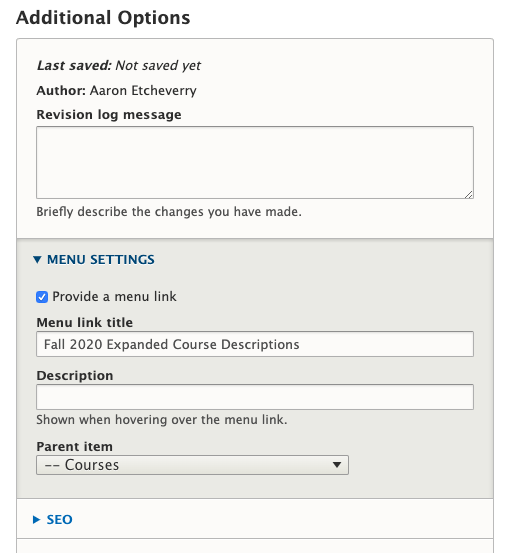
7. Next save the page, scroll to the bottom of the page and click "Save"
Part 2: Edit the main navigation menu so the link is positioned correctly in the main navigation (and also option to archive old courses)
1. On the top left click "Structure", then "Menus", then to the right of "Main navigation", click "Edit menu"
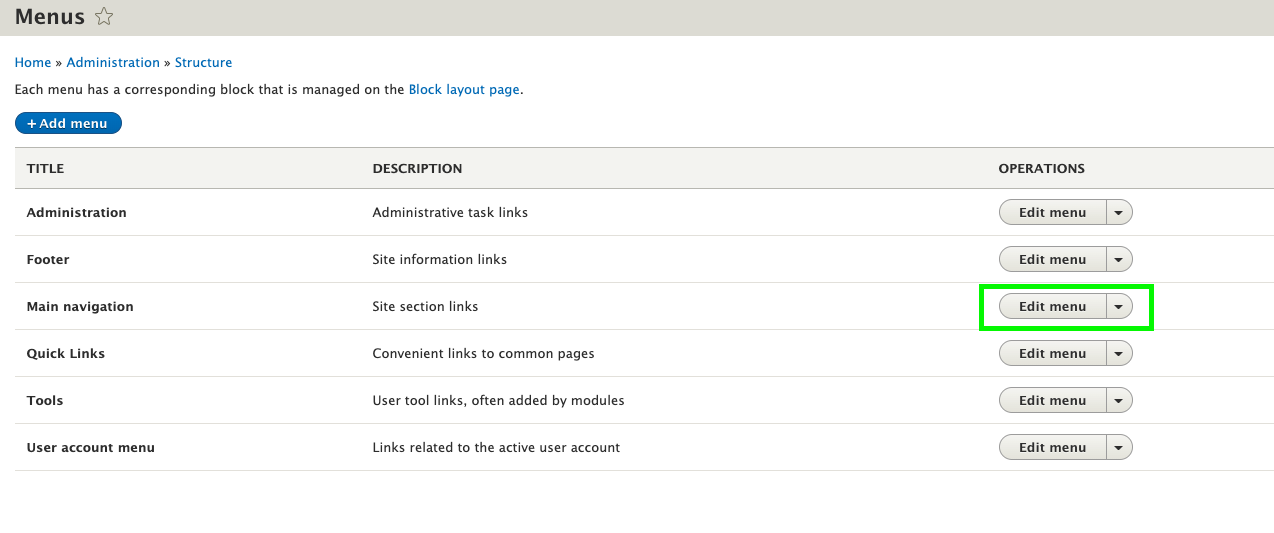
2. You will now see an outline of your entire main menu navigation. Scroll down until you see the link/menu item you just added. It will be indented under Courses. Click on the 4 way arrow icon ( ![]() ) and drag it to the position in the menu where it should display.
) and drag it to the position in the menu where it should display.

3. Archive old courses ( optional ) With the main navigation menu still open, you can also drag old courses pages to under the "Archived Courses" section if it is available. Now the old courses will display in the Archived Courses sub-menu.
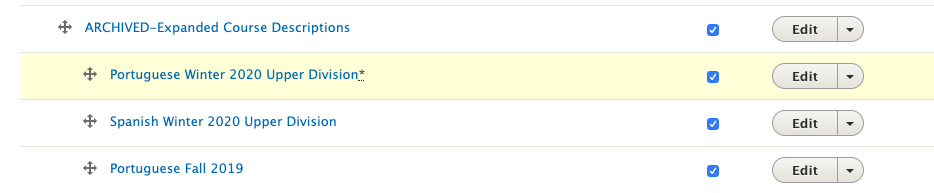
4. Scroll to the bottom and click "Save"
You are done!